Connect a PC to a Samsung Smart TV in wifi
Connect a PC to Samsung smart TV means to display your laptop screen on a wireless smart TV.
Connect a PC to a Samsung Smart TV in wifiHow to Project Laptop Screen to Samsung Smart TV?Solutions to connect your PC to TV1.Use an HDMI cable2.Connect your PC to the wireless TV3. Connect a hard drive for television4. Adopt a mini-PC dedicated to your TVHow do I mirror my laptop to my Samsung Smart TV wirelessly?
Starting with Windows 8.1, you can use Miracast technology to project your laptop screen to compatible TVs.
Thanks to Miracast, you don’t need to use cables to bring any content you have on your hard drives, such as movies, PowerPoint presentations, photos, and even your video games and web pages, on a larger screen.
How to Project Laptop Screen to Samsung Smart TV?
- Firstly, Press the Windows key and the P key simultaneously (the Windows key is located to the left of the space bar).
- Then, from the right side of the screen, choose one of the projection options:
- Duplicate: useful for projecting PowerPoint presentations, video games, etc.
- Second screen only: It is Ideal for projecting movies because the laptop screen turns off during projection.
- After choosing the projection type, click Connect to a wireless display.
- Select your TV, and the projection will begin.
- To end the projection, press Windows key + P, click Connect to a wireless display > Disconnect.
Solutions to connect your PC to TV
1.Use an HDMI cable
- Is your computer placed near your television? The coolest solution is to connect it to your TV with an HDMI cord.
- Select the input (HDMI 1, 2, 3 …) corresponding to your computer. In your computer’s display settings, check that your flat screen is detected.
- No additional connection is necessary; the HDMI conveys both sound and image in High Definition.

2.Connect your PC to the wireless TV
- Ultra discreet and straightforward, the multimedia gateway allows you to do without wire to broadcast your computer screen to your television.
- Inbox or key format, all you need to do is connect it via HDMI to your TV and connect it to your Box via wifi.
- You can duplicate your computer screen or broadcast a video while continuing to use your PC.
- We then speak of Casting your screen in the example of the Google Chromecast.
- Note, some do not need to use the Internet thanks to Miracast technology, which uses direct wifi.
- Apple TV is also a solution if you have a Mac and an iPhone. It connects to HDMI on the TV and wifi on your Internet Box.
- It allows you to download applications like Netflix and screen sharing from your smartphone or Mac.
- The Mi box signed Xiaomi, an Android portal for the TV, making it possible to connect.
- It has a USB 2.0 socket to transfer your files or documents. It is Chromecast compatible, which allows you to cast your PC or Mac screen on the TV.
3. Connect a hard drive for television
- The multimedia hard drive offers the same functionality as the multimedia box.
- It has an internal hard drive, which allows it to store your library of movies, photos, or music.
- Ideal if you do not want to leave your computer or intend to use the hard drive as a digital video recorder (function available on specific models only).

4. Adopt a mini-PC dedicated to your TV
- Are you looking for the simplicity of a multimedia hard drive and the versatility of a computer?
- One solution is to install a mini-computer or a barebone PC (small pc to assemble yourself) dedicated to your digital entertainment under your flat screen.
- It connects via HDMI to the TV and must be connected to home wifi.
- You can use it as a multimedia player with its remote control or as a classic computer with a wireless mouse and keyboard.
How do I mirror my laptop to my Samsung Smart TV wirelessly?
- On your Windows 10, click the Start menu. From there, proceed to Settings > Devices > Bluetooth & other devices.
- Choose Add Bluetooth or another device.
- Click the Wireless Display or Dock and wait for it to recognize your Samsung TV